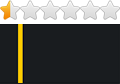Introduction:
The following procedure was carried out on a 2014 Peugeot 308 fitted with a SMEG+ Touchscreen running firmware SMEG5.2.C.R1. With that said the procedure is very likely similar for other firmware levels on the SMEG+. I believe these maps may also work for the SMEG unit.
The icons I refer to later in the document are listed below:
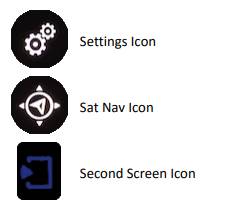
To check the firmware and map level on your SMEG+, from any screen on the device press and hold the Settings Icon for approximately 10 seconds. This will load a menu that shows you System Information including the System Version and Map Version. See Screenshot below.
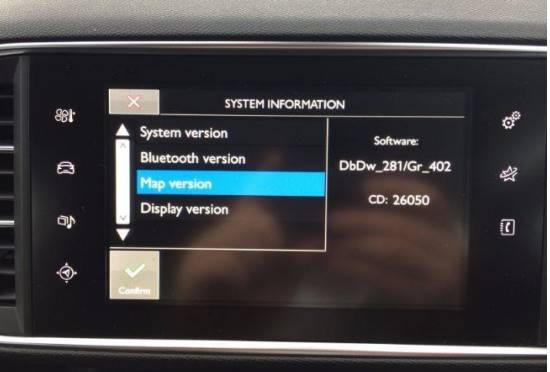
Sat Nav Map Updates:
To begin with I would like to mention that the files that I installed in this guide were downloaded from GPS underground. I will provide links to the files that I downloaded at the end of this guide, however depending on when you are reading this, there are likely newer versions of the files available.
These map updates take around an Hour to install if you choose to install them all. Due to Peugeot ‘ECO’ Mode, you will need to have the engine running to install the maps. You can drive the vehicle whilst the maps are installing.
Although some features like Volume control still work, access to the Touchscreen is very limited whilst maps are being installed.
If you stop the engine whilst updating the maps. You will need to restart the installation process again using the instructions below when you next switch the engine on (Unless you switch the engine back on before ECO mode has stopped the process running in the background). You will notice that any Maps that have already been completely installed, will not have a tick put next to them automatically, as they are already up to date, and you will not have to install them again.
Preparing the USB Stick:
Insert a blank USB Stick (4GB or above) into your computer and Format it to FAT32.
I am not going to detail how to format the USB stick in FAT32. You can quickly find out how to do this using Google, or a guide like this one: http://www.wikihow.com/Format-FAT32
For reference I used an 8GB Transcend USB3 flash drive. I have seen comments on Forums that people have tried and the process has failed. They have used a difference USB stick and it worked fine. If you run into issues during the install, try a different USB before you change any other options.
Extract the files that you have downloaded and copy them to the root of the USB drive. The USB drive should look like this when viewing it from Windows Explorer.
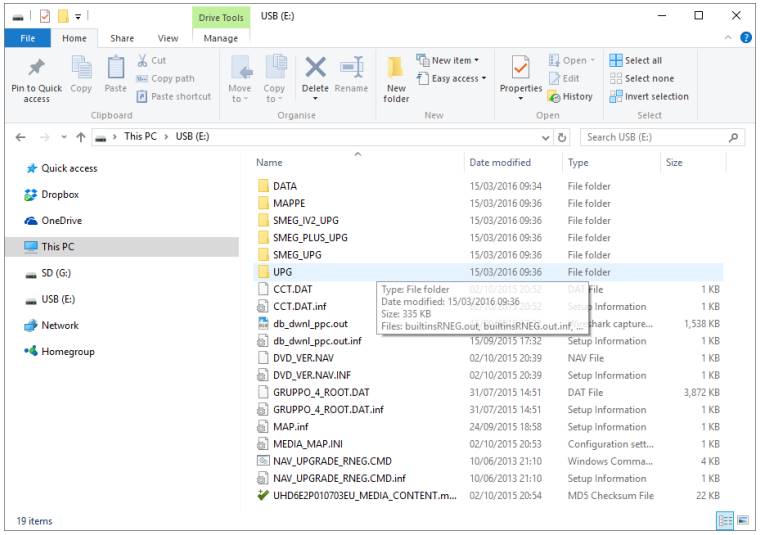
Retrieving your Activate Key.
To install the maps on the SMEG+ you need to insert an Activation Key. This can be done using the Key Generator that is normally obtainable with the Maps that you download. Links will be provided at the end of the guide. Again, there may be newer versions of this Keygen that will work with newer maps.
1) Extract the Keygen that you have downloaded and run the java file. 2) Insert your VIN number into the top box.
Click ‘Browse’ and Navigate to the USB stick, Navigate to the ‘SMEG_PLUS_UPG’ folder, then ‘Data’, select the ‘CCT.DAT.INF’ file and click ‘Open’.
Note: Do not point the Keygen to the CCT.DAT.INF that is in the ROOT of the USB drive, or the code generated will not work.
Make sure you point to \\USB\ \SMEG_PLUS_UPG\DATA\CCT.DAT.INF
I have not tried this, but I presume if you have the standard SMEG unit, you would point to the CCT.DAT.INF in
\\USB\SMEG_PLUS\DATA\CCT.DAT.INF
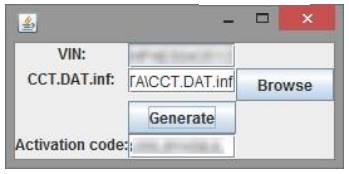
My VIN and Activation code have been blurred out for Privacy Reasons.
3) Click ‘Generate’. Your code will be generated in a popup box:
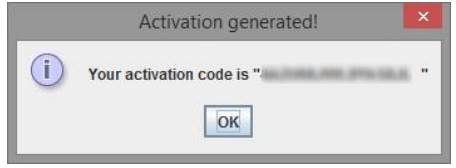
4) At this stage I would Print Screen this, and if possible print it out, and take it with you to the car.
Keep the code handy when you go to install the Maps on the SMEG+ as you will need to enter it quite early on in the process.
Installing the new maps on the SMEG+
Press the Sat Nav icon to navigate to the Sat Nav Page.

Insert the USB stick into the CENTER console USB stick, not the one under the steering wheel.
The unit will say ‘Identification of media’ then ‘Checking compatibility’ before returning you to the Sat Nav Page.
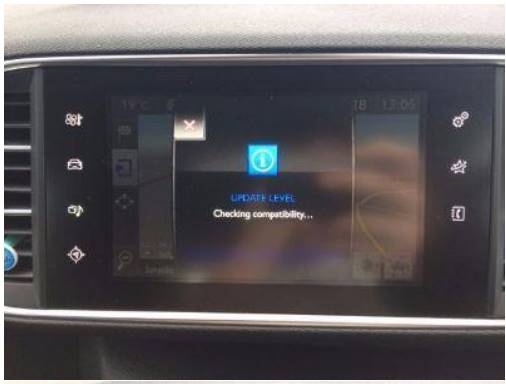
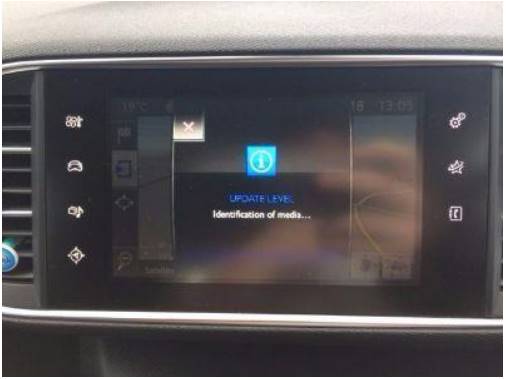
Press the ‘Second Screen’ icon.

Press ‘Map Settings’.
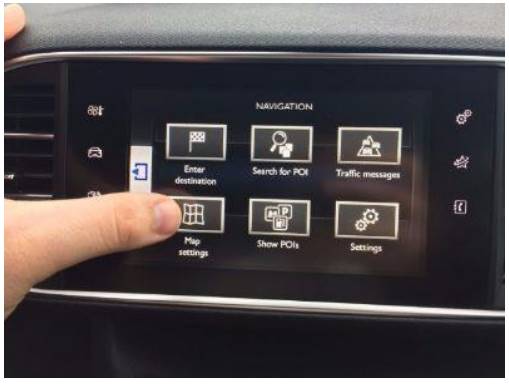
Press ‘Maps’.
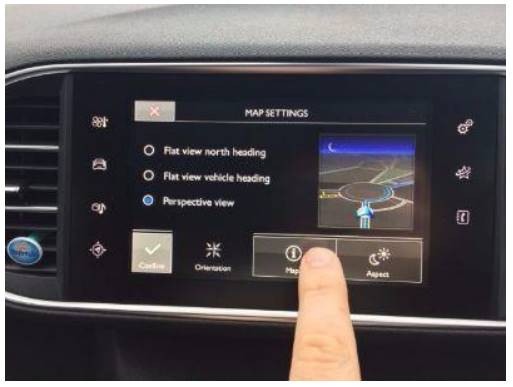
Press ‘Search’.
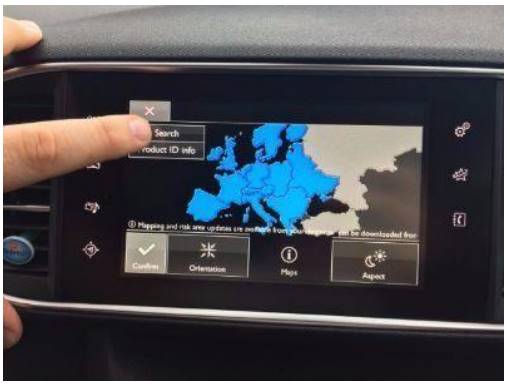
The screen will say ‘Checking compatibility…’ again.
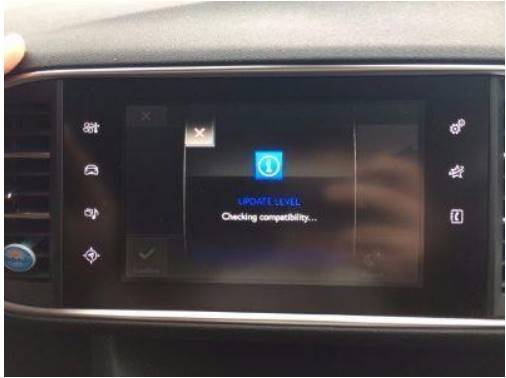
Select ‘Confirm’.
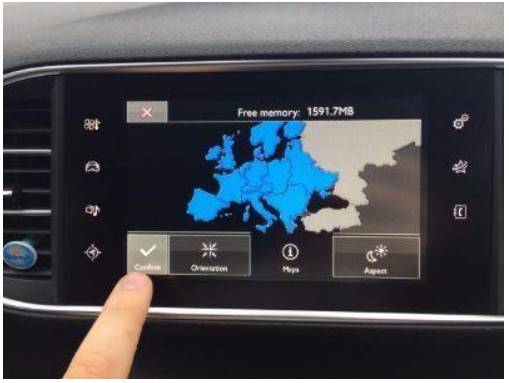
Select the Maps you wish to install. I chose to Install ALL European maps. Click the Tick once selected.
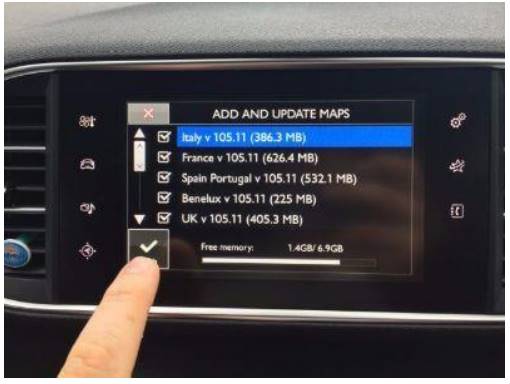
System will now ask for ‘Activation Key’. Type in the Key you generated earlier in the guide.

The Maps will begin to install.

You can see various stages where I have turned the engine off, and restarted the process below. Not that the total amount of files needed to be installed was lower each time (X/XX)
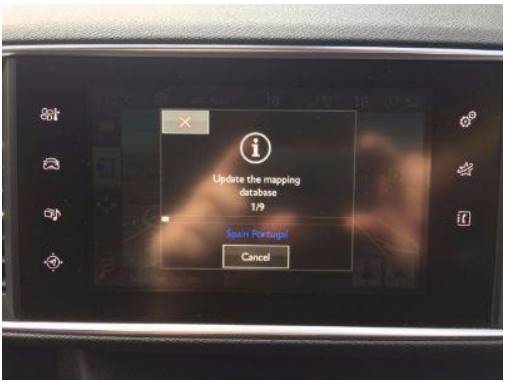
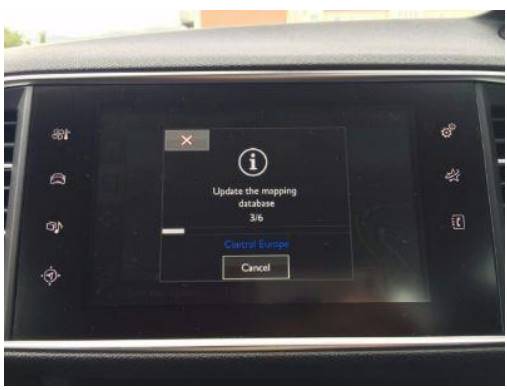
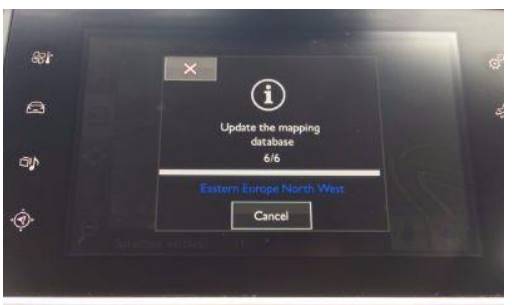
Once the Process has finished a Notification will say ‘Mapping Updated’.
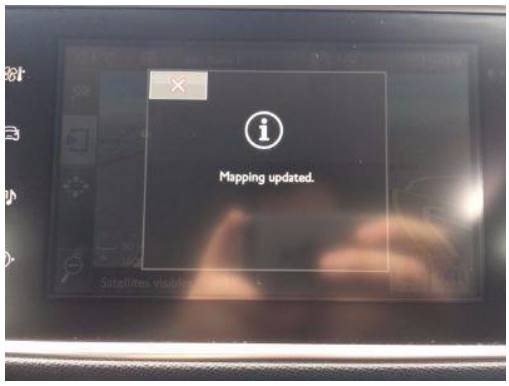
At this stage if you try to start the process again, none of the Maps will be ticked, as they are all already installed.
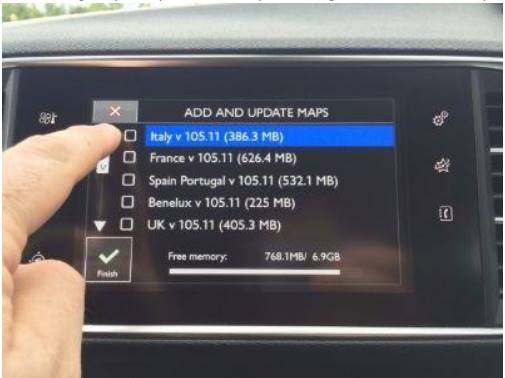
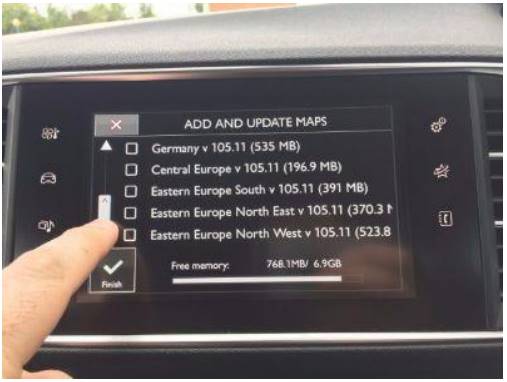
My map version after installing these files was ‘DbDw_291/Gr_409’ 409 appears to reference the Map level.
Speed Camera Updates:
Speed Camera updates were much easier. Only took 15-20 Seconds. Links will be provided at the end of the document, however there are likely newer version out depending on when you read this.
Preparing the USB Stick:
Plug in a USB Drive and Format to FAT32.
Download and extract latest Speed Cameras file.
Copy the files to the USB drive.
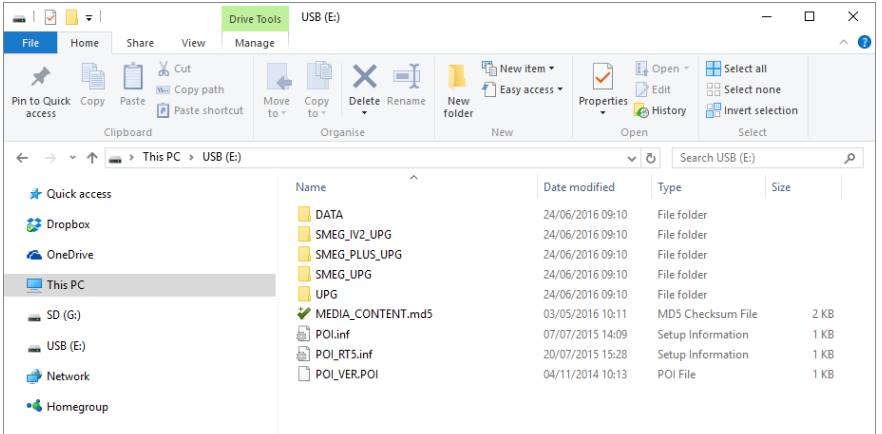
Installing the Speed Camera Updates:
Insert the USB stick into the Centre Console USB Port. The System will say ‘Identification of media…’
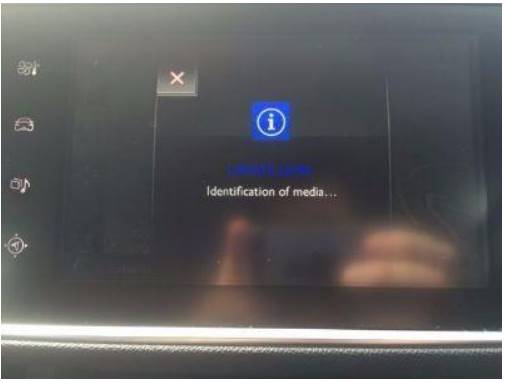
The System will shortly change to say ‘Start the Update?’ Select ‘Yes’.
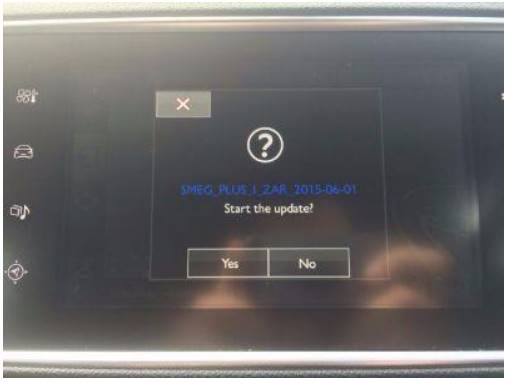
The system will install the updates. This only takes 2-3 minutes.
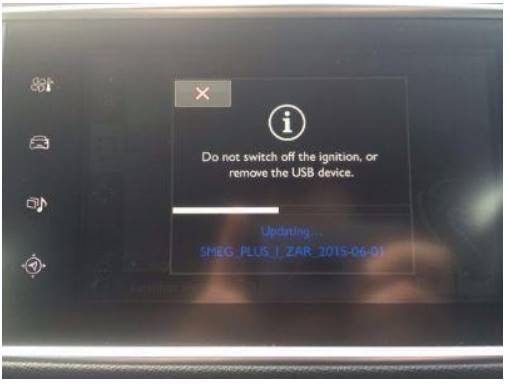
When complete the system will show ‘Update Successful’.
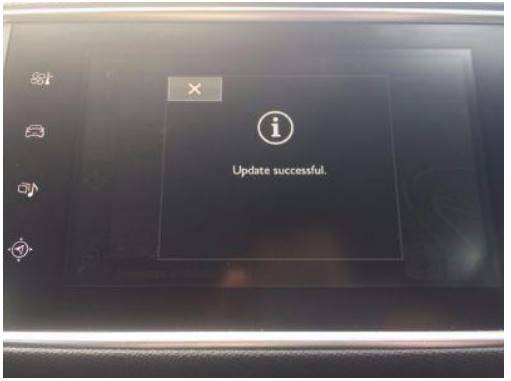
You may now remove the USB stick from the USB port.
As I have already mentioned, these files are likely out of date by the time you read this guide. The process should remain more or less the same for newer versions of the Maps.
The Keygen is likely to stop working with future map updates, and a newer version of the Keygen may need to be downloaded.
With that said, here are the links to the files I used when updating my maps and speed cameras.